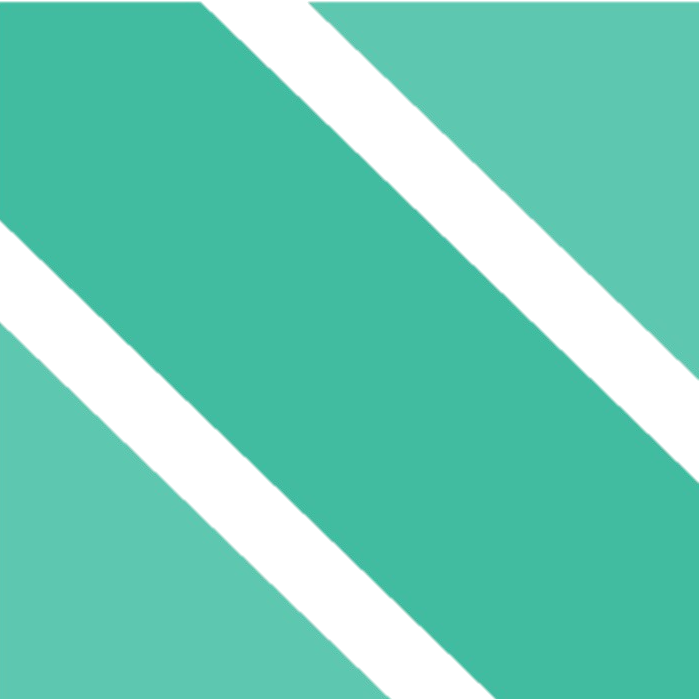Help & FAQs
Click on applicable sections guide below or scroll down further to see the full list of FAQs.
nLex Solutions
Legal & Demand Notices
For detailed instructions on how to initiate drafting of a new legal notice or reply to a legal notice you have received, please refer to the step by step guide provided by clicking here.
For help, please contact us by clicking here.
Legal Contracts & Agreements
For detailed instructions on how to initiate drafting of contract or agreement requird, please refer to the step by step guide provided by clicking here.
For help, please contact us by clicking here.
Lawyer Consultation & Legal Advisory
For detailed instructions on how to book lawyer consulation or legal advisory request, please refer to the step by step guide provided by clicking here.
For help, please contact us by clicking here.
Investigation & Research
For detailed instructions on how to initiate investigation or research, please refer to the step by step guide provided by clicking here.
For help, please contact us by clicking here.
Ordering & Initiation Process
How do I order and initiate work?
To start ordering, go to Home page and choose the solution that you are interested in.
At the starting of page, List/ Categories of Solutions are listed. You can select a solution and either directly add them to your Cart or ask for quote from us so that a solution is added to your Cart by us.
How to Search and Add Multiple Solutions?
You can search with keywords to find matching solutions through the search bar given in top section of all pages.
Search results will replace the existing page and load through search bar if you are on a smaller device like smartphone.
How to Complete a Pending Payment?
To make payment for any of your pending orders, you can either go to your Orders page in My Account and click on Pay button against applicable order or access email sent by us and follow instructions given in it for payment.
How to Edit Billing Address?
You can either add additional or edit your existing Billing Address by clicking here or through your My Account.
To protect your privacy, your Billing Address is only used for invoicing purpose by our automated system and your details are kept masked at our end. Only the details required to initiate your case are visible to backend teams.
How to Add/Edit Shipping Address?
To protect your privacy, your Shipping Address is only used for printing labels for the purpose of shipping by our dispatch team. Your details are kept masked at our end for other teams. Only the details required to initiate your case are visible to backend teams.
How to Edit Contact Details?
You can either edit your contact details by clicking here or through your My Account.
Note that your contact details are only used by our system for processing your order and accessed by our team only when a request is made by you for call back. All of your details are kept masked at our end. Only the details required to initiate your case are visible to backend team.
Which Taxes do You Charge?
Shipping and processing for hardcopies is charged separately if the same are requested by you. Pricing for the same is inclusive of applicable govt. taxes.
Tracking Work Progress
Check Order Progress & Updates
You can also see the progress of your order/ case through Communication Notes in your respective Orders in My Account.
How to View Your Recent Orders?
If you had used guest checkout to place your order, you can refer to email alerts regularly sent by us or sign up for a account to view your recent orders. Make sure that you use the same email address to sign up that you had used while placing your order.
What are My Dashboard Options?
- View Detail of Your Orders.
- Pay for Your Pending Orders.
- Track Progress of Your Orders.
- Cancel or Hold Your Orders.
- Contact Support Desk.
- Access Secure Upload Links.
- Download Files/ Drafts/ Reports.
- View Order Notes of nLex Team.
- View All Email & SMS Messages Sent to You.
- Manage Your Billing & Shipping Addresses.
- Update Your Profile Details.
- Change Your Password.
How Do I Access My Drafts & Reports?
You can download drafts, reports and any additional material available for your order/ case through either Reports link on Orders page in My Account or from cloud storage by following instructions given in email, SMS & whatsapp notifications sent to you (sent to both Guest Checkout and Registered Accounts).
Note that your order specific downloads like drafts, reports and additional material are available in notes section of your order as well if you have registered for an account.
How Do I Upload Supporting Documents?
You can upload reviewed drafts and any supporting material for your order/ case through either customized Online Input Forms or upload to cloud storage by following instructions and links given in email, SMS & whatsapp notifications sent to you (sent to both Guest Checkout and Registered Accounts).
Note that your order specific notifications are available in notes section of your order as well if you have registered for an account.
How do I Contact Support for Follow Up?
You can also reply to email, SMS & whatsapp notifications sent to you (sent to both Guest Checkout and Registered Accounts) to contact Support Team.
Note that your order specific notifications are available in notes section of your order as well if you have registered for an account.
Drafts Review and Reports
Download Your Drafts & Reports
You can download drafts, reports and any additional material available for your order/ case through either Reports link on Orders page in My Account or from cloud storage by following instructions given in email, SMS & whatsapp notifications sent to you (sent to both Guest Checkout and Registered Accounts).
Note that your order specific downloads like drafts, reports and additional material are available in notes section of your order as well if you have registered for an account.
Upload Supporting Documents
Note that your order specific notifications are available in notes section of your order as well if you have registered for an account.
Manage Communication & Follow Up
You can also reply to email, SMS & whatsapp notifications sent to you (sent to both Guest Checkout and Registered Accounts) to contact and follow up with Support Team.
Note that your order specific notifications are available in notes section of your order as well if you have registered for an account.
Manage Addresses for Hardcopy Dispatch
Note that your order specific notifications are available in notes section of your order as well if you have registered for an account.
To protect your privacy, your Dispatch / Shipping Address is only used for printing labels for the purpose of shipping by our dispatch team. Your details are kept masked at our end for other teams in the system. Only the details required to initiate your case are visible to backend teams.
Managing CRM Account
Your All Powerful CRM Dashboard
- View Detail of Your Orders.
- Pay for Your Pending Orders.
- Track Progress of Your Orders.
- Cancel or Hold Your Orders.
- Contact Support Desk.
- Access Secure Upload Links.
- Download Files/ Drafts/ Reports.
- View Order Notes of nLex Team.
- View All Email & SMS Messages Sent to You.
- Manage Your Billing & Shipping Addresses.
- Update Your Profile Details.
- Change Your Password.
Manage Your Recent Orders
If you had used guest checkout to place your orders, can still view them by signing up here. Make sure that you use the same email address to sign up that you had used while placing your orders.
Manage Communication
You will receive regular Email Messages (All Customers), SMSs & whatsapp (Select Customers Only) notifications from us on order progress and upload/ download links.
You can also see the progress of your case through Communication Notes in your respective Orders in your CRM Account.
Manage Your Payments
To make payment for any pending orders, you can either go to your Orders page in your CRM Account and click on Pay button against applicable order or access email, SMS or whatsapp notifications sent by us and follow instructions given therein for payment.
Manage Your Billing Addresses
Your Billing Address is only used for invoicing purpose and if you are not comfortable sharing your details, please note that all of your details are kept masked at our end and only your Order / Case ID, State and Pin Code is visible to teams in the system.
Manage Your Shipping Addresses
Your Shipping Address is only used by us if hardcopies are requested for dispatch. Please note that all of your user / account details are kept masked at our end and only your Order / Case ID, State and Pin Code is visible to teams in the system.
Manage Your Contact Details
Note that your contact details are only used by our system for processing your order / case and never accessed by our team unless a request for call back is received from you. All of your details are kept masked at our end and only your Order / Case ID, State and Pin Code is visible to processing teams.
Download Your Drafts & Reports
Note that your order specific downloads like drafts, reports and additional material are available in notes section of your order as well if you have registered for an account.
Manage Your Password
Cancellation & Refund
Cancelling Your Order
Cancelling your order is as easy as placing it. You can cancel it anytime by accessing your Orders in your CRM Account and clicking Cancel button against relevant order if the payment has not been made.
You can contact Support Team for cancellation of your order/ case if payment has been made after logging into your CRM account through Support Tab.
Refund Policy
If your order was placed on a weekend or any any National or Gazzeted Holidays, you can cancel your order for full refund before 12:00 pm on subsequent business day.
Note that business days are Monday to Friday excluding any National or Gazzeted Holidays.
No refund is possible after this period. We, however, understand that exceptions need to made in certain circumstances and would do our best to help you. Please contact Support Team in such a scenario after logging into your CRM account through Support Tab.
Shipping Policy
Shipping Charges
Printing & Handling Charges
Printing and handling charges vary for different orders / cases. You will be informed by the support team when hardcopies are requested.
Printing and handling for new / reply of legal notices is nil / free for upto 5 pages.
For more details contact Support Team after logging into your CRM account through Support Tab.
Privacy & Personal Data Security
Terms & Conditions For Using This Website
Privacy & Data Handling Policy
No Spam Policy
Billing & Shipping Addresses Privacy
Your Billing Address is only used for invoicing purpose and Shipping Address is accessed by Dispatch Team when a request for hardcopies is received. All of your details are kept masked at our end. Only the details required to initiate your case are visible to backend team.
Contact Details Usage & Privacy
You can either edit your contact details by clicking here or through your My Account.
Note that your contact details are only used by our system for processing your order and accessed by our team only when a request is made by you for call back. All of your details are kept masked at our end. Only the details required to initiate your case are visible to backend team.